IDEXX Cornerstone Software
News and information
You’ve received your Medical Reminder Recipient list, now what?
By following these eight simple steps, you can review your data by grouping your clients by their client id. It will show you which services each patient is receiving a reminder for, the method of delivery, and the due date (coming due or past due).
|
Step 1: Open the document. |
|
|
Step 2: Click on the small triangle at the top left corner of the worksheet to highlight all the cells. |
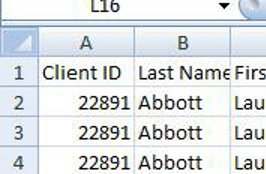
|
|
Step 3: From the toolbar, click "data." |
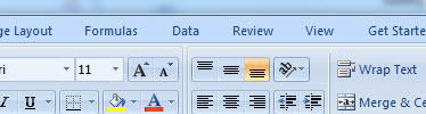
|
|
Step 4: In the "Outline" section, click "Subtotal"–a pop up box will open. |
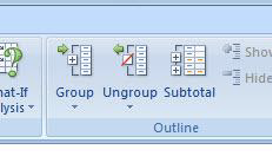
|
|
Step 5: From the pop up box, under "Use function:’" select "Count." Step 6: Under "Add subtotal to:" uncheck "due date.," and check "Client ID." Step 7: Click "OK." Step 8: Make any necessary updates or changes to specific pets, services, and due dates in your Practice Information Management System |
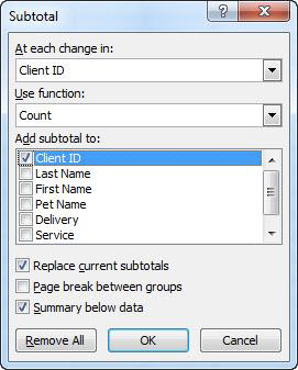
|
Extra tips
- Adjust the width of the columns to see all the content in a given row by highlighting the column using the alphabetical column header at the top of the worksheet and expanding the column width.
- If there are invoice codes you would like to remove from all client postcard and email reminders, log in to your Pet Health Network Pro account, click on communications and in the Medical Reminder section, in the Options box, select "Manage invoice codes" and move reminder code to "Exclude."
- If your practice would no longer like to receive the weekly "Medical Reminder Preview List," simply log in to your Pet Health Network Pro account, click on "Communications." and under Medical Reminders, uncheck "Preview recipient list prior to sending."